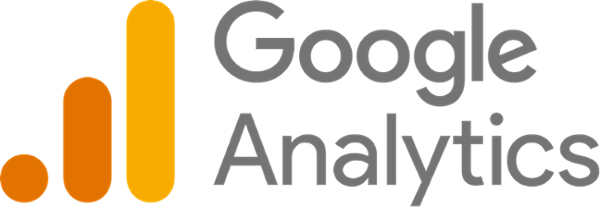
Google Analytics (GA) is one of the best free digital marketing reporting tools any business can have, hands down.
What is Google Analytics used for? Tracking nearly every action on your website, including the B2B lead generation metrics most important to CEOs and sales/marketing heads:
- How much traffic do we get?
- How are they finding our website?
- What actions are they taking once they arrive?
Google Analytics will tell you all of that and more.
Despite the importance of Google Analytics, many business owners and website managers don't even know whether their site uses it.
Fortunately, it's easy to learn how to check if a website has Google Analytics:
Does Your B2B Marketing Strategy Fit 1 of These 2 Cases? Then Listen Up!
(If you just want the dang directions, skip this section.)
Here are the common scenarios that cause lapses in B2B website UX (user experience) and lead conversion path tracking:
- Scenario 1: A website was built for Company XYZ a few years back, but the company wasn't focused on using it as a lead generation tool. Therefore, it didn't care about installing Google Analytics or didn't even know it existed.
- Scenario 2: A developer built a website and installed Google Analytics for Company XYZ, but never gave the business owner access to GA. This is the better scenario, because all of that historical data was collected, even if nobody paid attention.
Either way, address this problem ASAP because user behavior tracking is critical to improving lead generation online.

How to Check if a Website Has Google Analytics
Method #1: BuiltWith
The first step should only take about 2 minutes.
- Go to BuiltWith.com and type your URL into the box. Click the Lookup button.
- Find the header labeled "Analytics and Tracking":
If Google Analytics is running on the website, it'll pop up on your screen as you see above!
Method #2: Page Inspect
This is the fastest way to check if a website has not just Google Analytics, but also Google Tag Manager. The nice part about this method is that it doesn’t require access to either Analytics or Tag Manager.
All you need to do is search your source code -- we'll show you how. (Directions assume you're using Chrome as your browser.)
- Visit the front end of any page on the site you want to check.
- Right-click on the page and choose "View page source," or use the keyboard shortcut Ctrl+F (for PC) or command+F (for Mac)
- Press Ctrl+F (PC) or command+F (Mac) to search for your tracking code
If your site is on Google Analytics 4 or Universal Analytics (basically GA3), searching "gtag.js" -- without the quotation marks -- will turn up your tracking code, if you have one. For context, the screenshot above shows the anatomy of an entire global site tag for Universal Analytics.
(p80 Tip: If your tracking was set up through Tag Manager, there won't be a GA4 or UA tag, only a Tag Manager code.)
If your page analytics have gone untouched for several years, you may need to instead search "analytics.js" for an even older version of the tag. If it was set up correctly, you'll find green Google comment codes like this:
Other Ways to Check Your Website for Google Analytics
You probably won't need them, but here are two other ways to check for GA if the methods above look too intimidating:
- GA Checker -- It's free, doesn't require GA access, and is pretty quick. GA Checker scrapes your entire website and lists whether each page contains various types of tracking codes.
- Google Tag Assistant -- This free Chrome extension helps you validate setup in real-time, and even acts as a Google Analytics debugger. Once you install the plug-in, visit any page and Tag Assistant will list its existing tags (plus any errors).
Next Steps
... If Your Website DOES Use Google Analytics
Go to your Google Analytics account and attempt to log in.
If you are able to log in and see your website listed ... awesome; you are set.
If you can't log in or you don't see your website listed, reach out to the person that set it up. Ask them for the login credentials or have them grant you Administrator-level privileges on the account. Click here for screenshots and instructions on editing user permissions.
... If Your Website DOESN'T Use Google Analytics
Say you were guilty of Scenario #1 from earlier. Here's what needs to happen: Get Google Analytics running on the site today!
It's free to anyone with a Google account. The only cost you might incur is having a developer add Google Analytics tracking codes if your company can't do it. In most cases, this should take 30 minutes or less. (Drop us a line, and we can do it for you.)
Other Ways to Improve B2B Website SEO & Conversion Paths
Analytics is one of many free Google and non-Google tools that can boost your website's search engine and lead generation performance. (Others include Google Search Console, Tag Manager, and Bing Webmaster Tools.)
Of course, for your website to truly succeed, it must compel buyers to visit in the first place -- and stick around. To see the other must-haves your website might be missing, download our free e-book:
(Editor's note: This article was originally published in February 2015 and was recently updated.)
